Appearance
The Config Screen
At the Config Screen, adapting the barcode to communicate with KvalCAM is performed. At the Config Page, the following is available:
- Host address
- Serial port identification
- Job assembly top level configuration parameters (Regex and JSON)
- Rules and actions of the barcode
- The ability to lock, unlock the configuration
- Save, reload the configuration
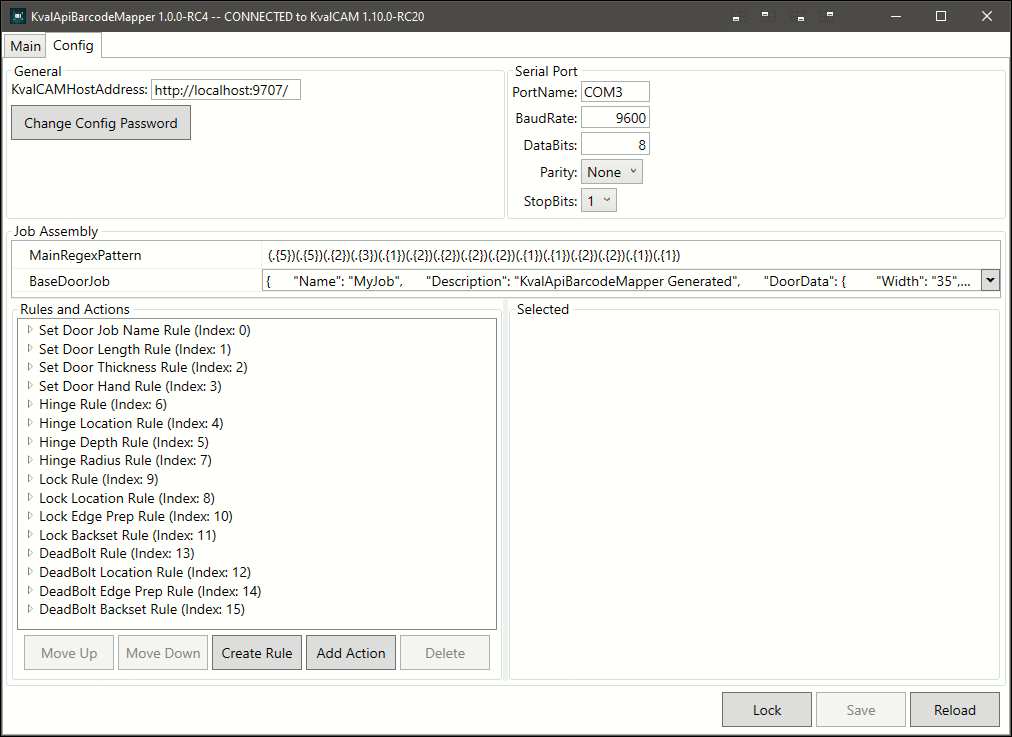
General Config
| Option | Description |
|---|---|
| KvalCAMHostAddress | Displays the host web address of KvalCAM. The host address can be edited to match a different host address if necessary. |
| Change Config Password | Select to open a pop-up window to change the lock application password. |
TIP
The host address that is displayed is the default and will connect to KvalCAM on the same computer if KvalCAM as the API enabled to default port (9707).
Serial Port Information
This displays the serial port settings for the Barcode Reader/Scanner.
WARNING
If there is trouble connecting, verify the hardware connection or input port set-tings for Barcode Reader/Scanner. A log error line will be displayed on the Main page.
Job Assembly
The Job Assembly section displays the properties that are globally used by the Rules and Actions section. This section directly is linked to the Rules and Actions section. This sec-tion displays the MainRegexPattern field and the BaseDoorJob field.
| Option | Description |
|---|---|
| MainRegexPattern | This field displays the Regex pattern that is being utilized. The Regex shown above is an example. |
| BaseDoorJob | This field shows the default base job as JSON before any actions are executed that may modify or replace it. |
Rules and Actions
The Rules and Actions screen lists the criteria to apply to the barcode input that builds a door job to be sent to KvalCAM.
- A Rule is at the top level while the Actions are located under each rule.
- Rules specify the criteria that must be matched by the Regex pattern/ bar-code while the Actions are the parameters or actions to apply to the door job.
- Each Rule and Action can be edited or created in the Select Panel.
- Rules and actions are processed in the order displayed.
- Buttons at the bottom allow access to move rules in the list, add actions, create new rules, and delete rules and actions.
WARNING
The RegEx pattern must match the string input from the barcode or an error will be thrown.
The Lock, Save, and Reload buttons
| Button | Description |
|---|---|
| Lock | Select to unlock or lock the applica-tion. Enter the password to lock or unlock the applica-tion. Select OK to continue. |
| Save | Select to save any changes that were made in the Rules and Actions sec-tion. |
| Reload | Select to reload the config. file from disk. This button may be used to undo changes.Enter |
