Appearance
Introduction
KvalCAM Data Bridge is a lightweight desktop utility that simplifies import and export tasks. It enables you to quickly bring preconfigured door data into your KvalCAM instance and just as easily export existing data to a machine readable shareable file in batch operations.
Download
You can download the Data Bridge application from the KvalCAM page or by clicking here.
Data Bridge is a portable application and does not require installation. Once downloaded you can get started by double-clicking on the KvalCAM Data Bridge 2.0.0-win.exe file.
IMPORTANT
Microsoft Windows might display the alert pictured below. It is generally advised that you not execute a file when this warning is shown unless you know what you are doing.
In this case—because you know what you are doing—it is safe to click More info and then Run Anyway.
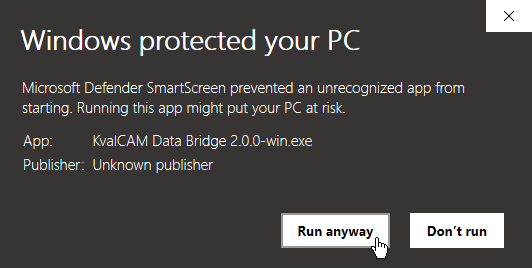
Connecting to KvalCAM
When Data Bridge first launches it will try to connect to KvalCAM using the default API settings (host http://localhost and port 9707). If Data Bridge successfully connects the machines available in the main KvalCAM application will be listed on the screen pictured below.
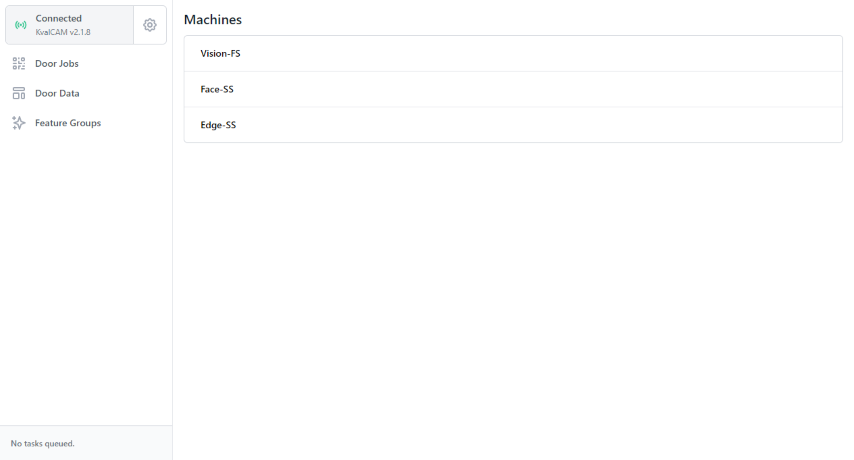
If the connection status window in the top left reads Disconnected click on the Settings Cog next to it to set the connection settings.
NEED HELP?
If you're not sure how to enable the KvalCAM API please refer to the API documentation.
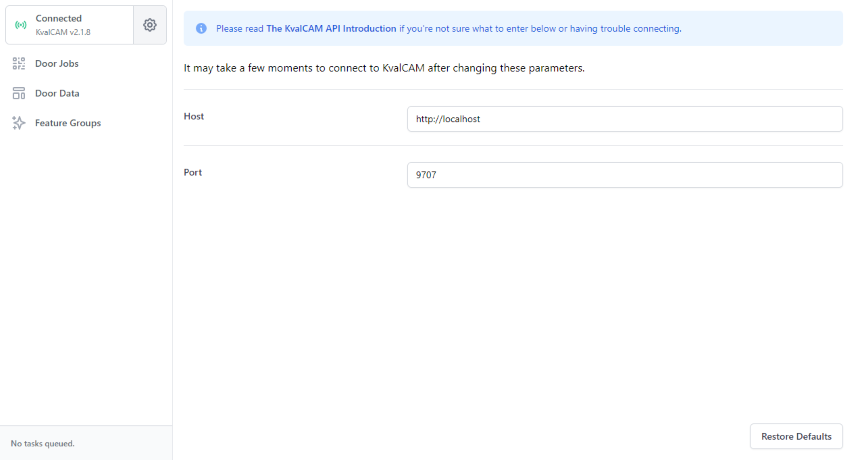
Managing Data
NOTE
The three primary sections of Data Bridge (Door Jobs, Door Data, and Feature Groups) all behave in fundamentally the same way, so for brevity the remainder of this documentation will only refer to the Door Jobs section.
To import or export door jobs click on the Door Jobs item in the navigation column on the left. A window displaying all available door jobs in KvalCAM will appear.
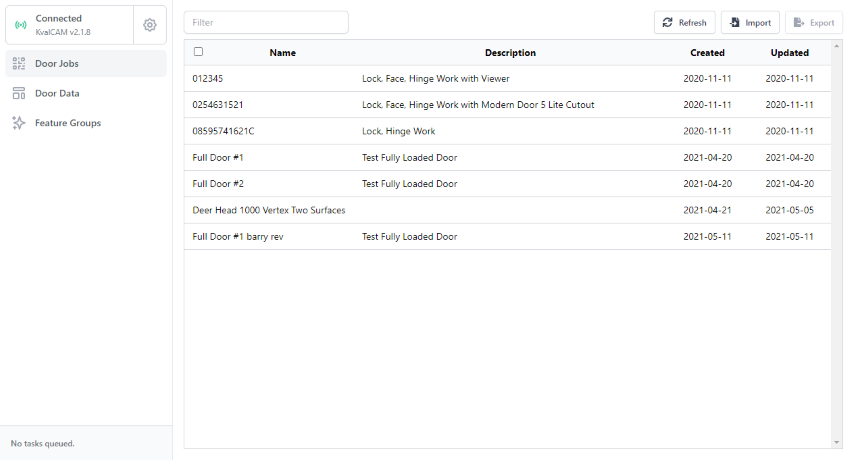
Importing
To import door jobs you will need a valid JSON file containing the door job data.
TIP
Data Bridge automatically creates a valid Data Bridge file whenever data is exported. If you have a valid KvalCAM API JSON file that is not being recognized by Data Bridge try renaming its extension to .kjson
There are two import strategies available:
Create Only
This mode will import all Door Jobs as new items, regardless of whether they already exist in KvalCAM.
Update or Create (upsert)
This mode first checks for existing Door Jobs by comparing the Id properties in the import file with those in KvalCAM's database. If a matching Id is found then the entry's properties are updated, otherwise a new entry is created.
Once the import is started a progress bar will appear in the bottom left of the application.
Exporting
Select the items you want to export—or click the checkbox in the heading row to the left of the Name column to select all items at once—then click the Export button. A file browser window will appear prompting you to provide a name and location for the exported data.
When the export is started a progress bar will appear in the bottom left of the application. Once complete a final message will display the location of the saved file.
